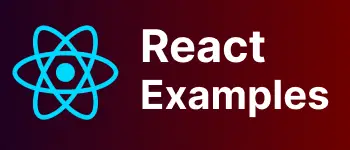How to integrate Tailwind CSS In React Application?
React Tailwind Example: In this example, How to integrate tailwind CSS framework in react application. It also includes how to use the tailwind CSS button in the component.
React TailwindCSS Example
- Step 1 Create React Application
- Step 2 Install TailwindCSS dependency using npm
- Step 3 Create tailwind configuration
- Step 4 Compile CSS files configuration
- Step 4 Add tailwind CSS styles
- Step 5 Add button to react component.
- Step 6: Test React Application
Create React application
To create a react application, Open the terminal and run the following command.
npx create-react-app react-css-examples
create-react-app is a react CLI from Facebook, that creates files and folders, Javascript CSS, and configuration required for react application.
This takes a couple of minutes and installs all required dependencies. Once It is done. You should see a new brand new react application with the folder name - react-CSS-examples.
Next, Change to the application folder.
cd react-css-examples
Start the development server
npm run start
This start react development server and opens a new browser window with localhost:3000 url
Install tailwindcss dependencies using npm
tailwindcss needs peerdependencies -postcss and autoprefixer Consequently, we have to install tailwindcss,postcss, and autoprefixer dependencies using the below npm command
npm install -D tailwindcss postcss autoprefixer
Npm packages required
tailwindcss: CSS framework with predefined CSS stylespostcss: Tool to transform preprocessor CSS(sass,less) styles into another CSS files using javascriptautoprefixer: It is a postcss plugin to add vendor prefix selector.
The installation will be done after a couple of minutes.
As a result, It installs and adds the dependencies in the package.json file.
{
"devDependencies": {
"autoprefixer": "^10.4.0",
"postcss": "^8.4.5",
"tailwindcss": "^3.0.2"
}
}
Add tailwind configuration
Next, Create tailwind.config.js with below command
A:\work\react-css-examples>npx tailwindcss init
Created Tailwind CSS config file: tailwind.config.js
Therefore, you will see tailwind.config.js file created in application root folder.
module.exports = {
content: [],
theme: {
extend: {},
},
plugins: [],
};
Configure tailwind config files with all files regular expression
module.exports = {
purge: ['./src/**/*.{js,jsx,ts,tsx}', './public/index.html'],
content: [],
theme: {
extend: {},
},
plugins: [],
}
Compile CSS files configuration
Create a folder css in src folder.
Create a new file input.css inside src/css folder
Following is the directory structure.
src/
├── css/
├── output.css
└── input.css
├── app.js
└── index.js
In input.css, please include tailwind css styles
@tailwind base;
@tailwind components;
@tailwind utilities;
.btn-blue {
@apply bg-red-500 text-white;
}
.btn {
@apply font-bold py-2 px-4 rounded;
}
.btn-blue:hover {
@apply bg-red-700;
}
Next, configure package.json to run and convert input.css into output.css
Please add compilecss target and change this to start command
"scripts": {
"start": "npm run compilecss && react-scripts start ",
"build": "react-scripts build",
"test": "react-scripts test",
"eject": "react-scripts eject",
"compilecss":"npx tailwindcss -i src/css/input.css -o src/css/output.css "
}
by running the npm run start command, output.css is generated in the src/css folder
Add button to react component
In react component App.js
- Please import output.css into this component
- update the component to include tailwind button HTML and CSS classnames
import "./css/output.css";
function App() {
return (
<div className="App">
<h1 className="text-3xl font-bold underline">
Simple Tailwindo CSS application
</h1>
<button className="btn btn-blue">Submit</button>
</div>
);
}
export default App;
Run npm run start command and You will see output on the browser page as follows

You can check code Source code🔗
Conclusion
A Step by Step guide to creating a react application and adding a tailwind CSS framework into it for example.