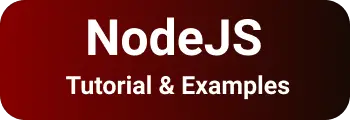How to update the dependency to latest in nodejs|npm outdated
In My previous nodejs application, I need to convert all dependencies to the latest. This blog talks about how to upgrade all your packages to the latest version
This post solves developers’ questions while nodejs update the latest packages
- How do update each dependency in package.json
- how to update all packages manually or automatically
- how to update global packages to the latest versions
- update dependencies and devdependencies You can also check other posts on npm command deprecate option is deprecated
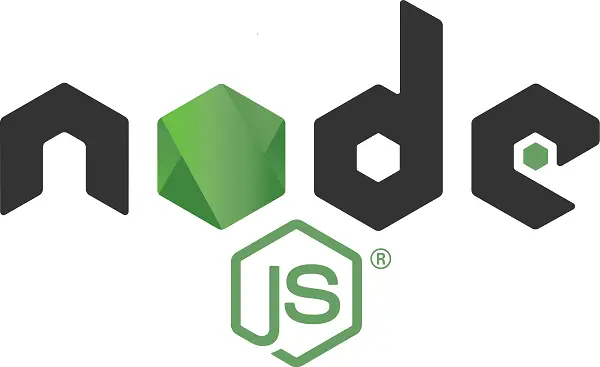
Nodejs project all dependencies maintained in package.json file
"dependencies": {
"package1:"version",
},
"devDependencies": {
"package2:"version",
},
So, we want to update dependencies and devDependencies sections with the following commands
First, check which package has older versions?
Any project which has to upgrade to the latest versions has two things to do
Update the latest version in package.json
Install the package using npm install, which means node_modules updated with the latest version, and the package-lock.json file is updated
Let’s discuss this in the next section
Find out outdated package versions in the nodejs project
Node has the inbuilt command ‘npm outdated’ to list out all old versions in a project.
My Project is using Angular and primeng with older versions,
Let’s run the command in the root directory
B:\angular-primeng-chart-examples>npm outdated
Package Current Wanted Latest Location
@angular/animations 11.1.0 9.1.13 11.1.0 angular
@angular/cdk 11.1.0 9.2.4 11.1.0 angular
@angular/common 11.1.0 9.1.13 11.1.0 angular
@angular/compiler 11.1.0 9.1.13 11.1.0 angular
@angular/core 11.1.0 9.1.13 11.1.0 angular
@angular/forms 11.1.0 9.1.13 11.1.0 angular
@angular/platform-browser 11.1.0 9.1.13 11.1.0 angular
@angular/platform-browser-dynamic 11.1.0 9.1.13 11.1.0 angular
@angular/router 11.1.0 9.1.13 11.1.0 angular
@fullcalendar/core 5.5.1 4.4.2 5.5.1 angular
primeicons 4.1.0 2.0.0 4.1.0 angular
primeng 11.2.0 9.1.3 11.2.0 angular
tslib MISSING 1.14.1 2.1.0 angular
zone.js 0.11.3 0.10.3 0.11.3 angular
npm outdated checks following things
- It checks each package in a project and gives the latest versions to the console. However, this package.json is updated.
- It gives the currently installed version and the latest version to upgrade.
- And also list the wanted version which is recommended version to upgrade
Is it safe to run the npm updated command to the latest versions?
Yes, All installed packages or dependencies are safe to upgrade to the wanted version, However, the latest recommendations are not recommended
update single or all packages to the latest versions
npm update command updates package to latest versions in package.json
How to update a single package to the latest version?
npm update package
It installs the package to the latest versions.
Run the below command, to save and update the latest package
npm update --save package
that means, This updates the latest version to package.json in a project,
current version - After running
npm update --save primeng
This updates the latest version in package.json
dependencies:{
"primeng": "11.2.0",
}
Next step, install primeng in node_modules and update package-lock.json file
npm install
update all packages to the latest version with npm update
There are multiple ways to update all packages with a single command
First, the npm update command
npm update
This checks each package and updates to the latest version in package.json, However, this does not update devDependencies to the latest versions.
How do you update devDependencies to the latest versions?
Next is to install using the npm install command.
With this, a Manual update is not required, however, this breaks the application and is not too safe to use.
Second, the npm-check-updates tool
Install npm-check-updates globally using npm install
npm install npm-check-updates -g
Next is to update packages in a single command
ncu -u
This will update dependencies and devDependencies to the latest versions.
update all global packages of a nodejs project
As we discuss above, npm outdated gives local packages of a nodejs project.
If you want to check global versions, Then the -g option of the npm outdated command.
npm outdated -g
And, the result is to list out global packages with current, wanted, and latest versions.
Next, update command with -g option updates package.json file
npm update -g
Conclusion
These tutorials covered multiple approaches and ways to update versions
- npm outdated list out existing local versions of a nodejs application
- npm outdated -g specified global versions of nodejs environment
- npm update or (-g) updates single or multiple dependencies of local or global packages
- ncu command updates the latest version, npm install installs updated dependencies