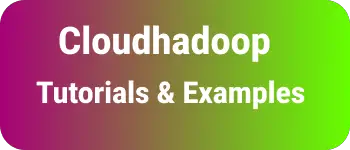How to Install and setup homebrew on MacOS
This tutorial explains about following things
- How to Install Brew on MACOS
- Brew command not found
What is the brew command in macOS
Brew alias HomeBrew is an open-source package manager for macOS. It is a command line utility to manage the software or tools on macOS. You can install java, postman chrome, etc manually.
It does not come with MACOS installation, You need to install it manually.
Let’s see how to install brew on macOS Required
- macOS terminal
- Xcode installation
- Bash Shell
How to Install Brew on MacOS
First, check whether the brew is installed or not using the below command
$ brew
zsh: command not found: brew
It gives zsh: command not found: brew if the brew is not installed on macOS.
Following are steps to install brew on macOS
- Open the terminal application
- Run the below command to install
/bin/bash -c "$(curl -fsSL https://raw.githubusercontent.com/Homebrew/install/HEAD/install.sh)"
It installed and creates a homebrew folder and adds environment variables to run it anywhere in the command line.
- /usr/local for MacOS Intel
- /opt/homebrew for Mac M1 or Bigsu, silicon types
Finally, To verify whether brew is installed correctly or not use below
brew doctor
It gives a successful message
How to update brew on macOS
the brew comes with the latest versions periodically. so you need to update the brew to get the latest version
Run the below command
brew update
Fix for zsh: command not found: brew
On some macOS versions, after installation, Still it shows the message brew command not found.
Check homebrew folder is created in following
- /usr/local for MacOS Intel
- /opt/homebrew for Mac M1 or Bigsu, silicon types
open .zshrc file
\vi ~/.zshrc
Add the below to the ~/.zshrc file
PATH=$PATH:/opt/homebrew/bin
Next, restart the terminal or run the source ~/.zshrc command to reload changes
Then, It works perfectly.